How Dexis Moved the Goalposts
The Deal You Paid For ✅
When you bought your scanner you received 2 perpetual licenses and 10 network licenses for Anatomage®. The original End‑User License Agreement (EULA) contained no “End of Life” clause.
The Deal You Got ❌
In 2024 Dexis rewrote the EULA to bolt on an “End of Life” clause and used it to flip off those 10 network licenses - leaving you with just the 2 perpetual ones.
Wait - What Does “End of Life” Normally Mean?
In software, EOL simply means “no more updates or support.” It does not mean the program shuts itself down - especially for stand‑alone software like Anatomage that lives on your own workstation. Dexis weaponised the license check and pulled the rug out from paying customers. That’s not ‘lifecycle management’; it’s a cash‑grab in fancy clothes.
Why the Old EULA Can’t Be Rewritten Retroactively 🚫
The original agreement let Anatomage (now Dexis) yank your license only if you broke the rules—it never gave them a free-form “we can pull the plug whenever we feel like it” power. Because a granted software license is a binding contract right, Dexis can’t just sprinkle in an End-of-Life kill switch after the fact; they’d need you to sign—and get something in return—for that kind of heavy-handed change.
Restoration, Not Piracy
We’re here to help you restore what you already own. The fix below just points your existing Anatomage 6.0 install at an alternative validation server so your legally purchased activation codes keep working.
We do NOT hand out software downloads, cracks, or keygens.
We do NOT issue new or counterfeit license keys.
We do NOT bypass any copyright protections.
You will still need your original, legally-purchased activation code.
How to Restore Your Anatomage 6.0 Access
The fix is simple: redirect the license check from Dexis's license server (`www.anatolicense.com`) to an alternate server. Choose the method that best fits your technical comfort level.
IMPORTANT: This only allows you to continue using already activated licenses. It will not enable new installs even with valid activation codes.
Method 1: Edit Your 'hosts' File
This method applies the fix to one computer at a time. It is the easiest option and ideal for single computers or small setups.
- Find Notepad: Click the Start button and type "Notepad".
- Run as Administrator: Right-click on the Notepad icon and select "Run as administrator". This is critical for saving the file.
- Open the hosts file: In Notepad, go to `File > Open`. Navigate to `C:\Windows\System32\drivers\etc`. You may need to change the file type dropdown from "Text Documents (*.txt)" to "All Files (*.*)" to see the `hosts` file. Select it and click Open.
- Add the new entry: Scroll to the very bottom of the file and add the following line exactly as it appears here:
195.246.230.13 www.anatolicense.com
- Save and Exit: Go to `File > Save` and then close Notepad. No restart is needed. Anatomage 6.0 should now validate its license successfully.
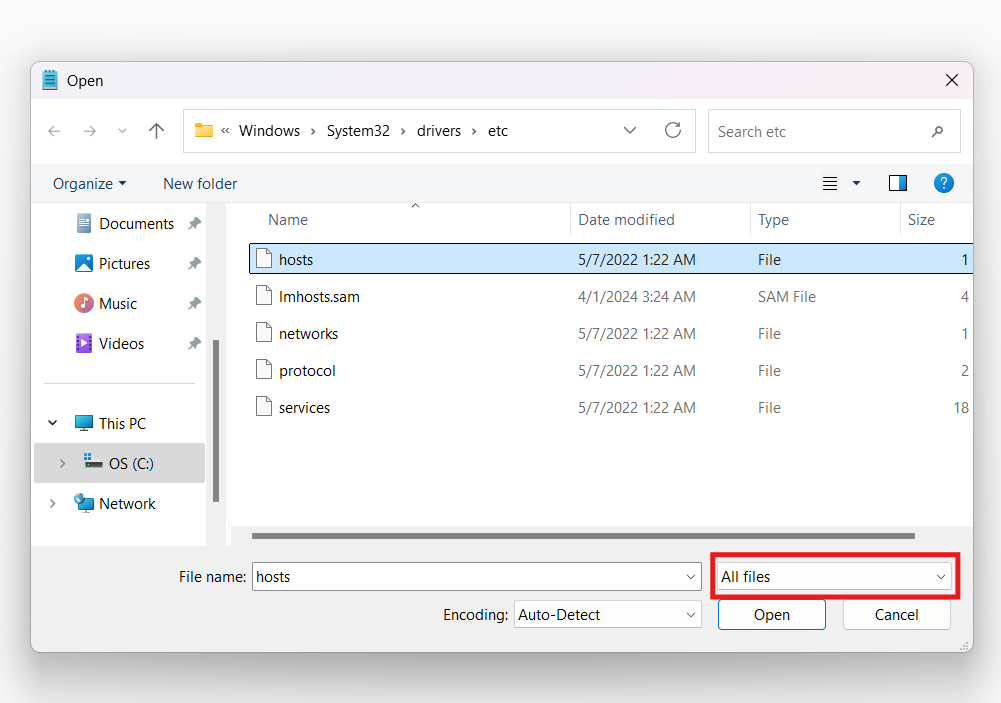
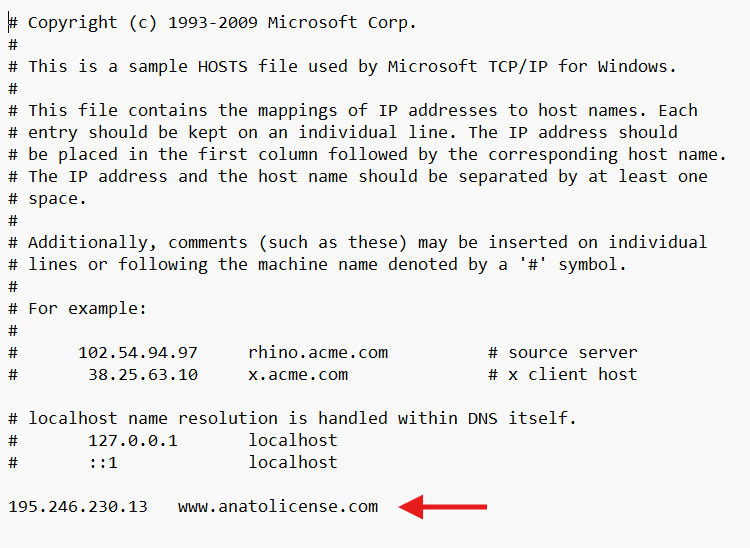
Method 2: Add a Firewall DNS Entry
This is a network-wide solution, ideal for an office where multiple computers run the software. It may require help from your system administrator.
- Navigate to DNS Settings: Log into your firewall's admin interface. Find the section for DNS Server, DNS Database, or Static Host Entry.
- Create a New DNS Entry: Create a new record with the following details:
- Type: `A` or `Static`
- Hostname / FQDN: `www.anatolicense.com`
- IP Address: `195.246.230.13`
- Save and Apply: Save the new entry. The change should take effect for all devices on your network.
- Flush DNS Cache (Important): On each client computer, you must clear the local DNS cache. Open Command Prompt (search for "cmd" in the Start menu), type the following command, and press Enter:
ipconfig /flushdnsThis ensures the computer sees the new firewall rule immediately.
- For specific instructions, see your firewall's documentation:
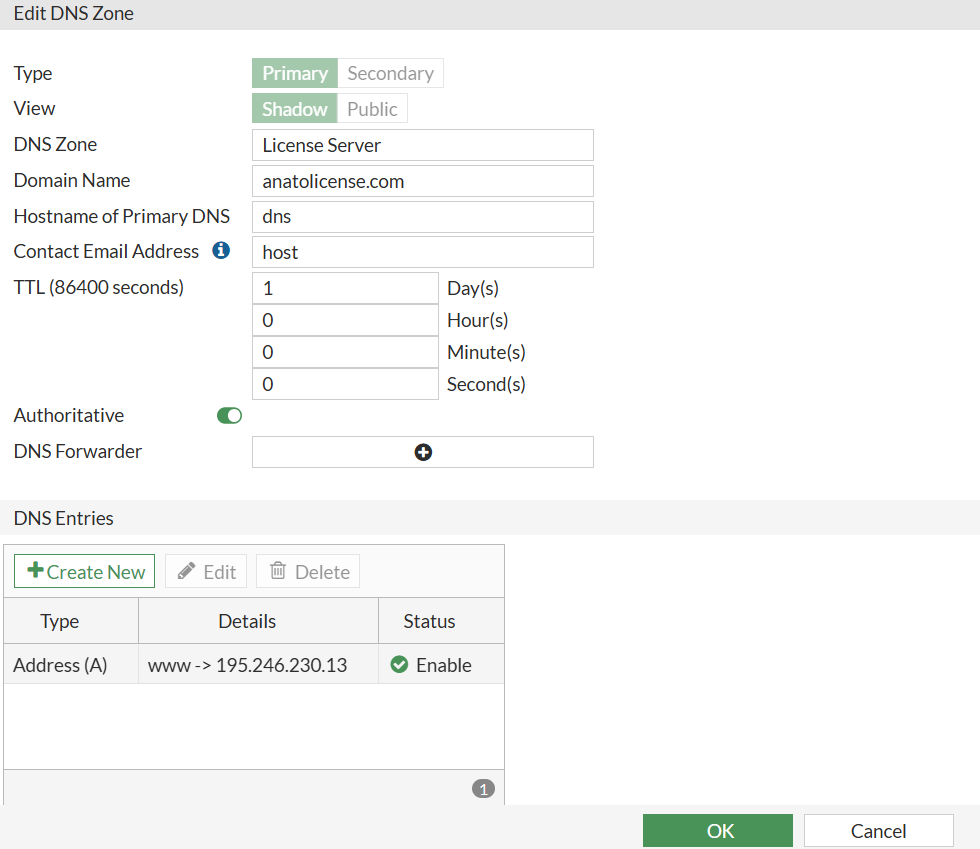
Method 3: Self-Host Your Own Server with Docker
For ultimate control and privacy, you can run the same lightweight, open-source license server on your own hardware using Docker. This ensures you are not dependent on any external service.
The project is fully open-source. You can view the code and the Dockerfile on GitHub to see exactly what you're running. The image is also available on Docker Hub.
- Set Up Your Host Environment: You'll need a machine on your network to run the Docker container. A lightweight Linux virtual machine (VM) is a perfect choice.
- Where to Run: I recommend a VM on Hyper-V (built into Windows Server and Windows 11 Pro). Alternatively, any old PC or Raspberry Pi should do well, since our Docker image is compatible with both amd64 (Intel/AMD processors) and arm64 architectures.
- VM Specs: 1 vCPU and 1 GB of RAM are plenty.
- OS: We recommend Debian 12/13, Ubuntu Server 24.04 LTS, or Alpine Linux (Virtual version).
- Install Docker: Once your Linux VM is running, install Docker Engine. Follow the official instructions for your chosen distribution:
- Run the Container: Open a terminal on your Linux VM and run the following command:
docker run -d -p 80:80 --restart unless-stopped riot5576/200ok:latestThis runs the server in the background and ensures it restarts automatically.
- Point Clients to Your Server: You must now use either Method 1 (on each client) or Method 2 (on your firewall) to point `www.anatolicense.com` to your new server's local IP address.
Project Development & How to Contribute
This project is a work in progress.
Current Status: License Authentication
The alternate server and the methods described above successfully allow existing, already-activated installations of Anatomage 6.0 to continue working. It validates the license check so you can use the software you own.
Next Goal: New Installation Support
The next major step is to enable new installations of the software for users who have valid, legally purchased activation codes. Currently, the initial activation process during a fresh install fails, even with our fix.
How You Can Help
To solve the new installation issue, we need to understand how the original activation process works. If you have the technical ability to help, we are looking for one of the following:
- Packet captures of a successful software installation and activation while connected to the original Dexis license server.
- Technical analysis from anyone who can figure out how the license check works during installation.
If you can contribute or have information that could help, please get in touch. Your expertise could be invaluable to others in the same situation.
Contact: ragnar.codes@proton.me
Frequently Asked Questions
Who are you?
My name is Ragnar, and I'm from Reykjavík, Iceland. A local dentist asked me for assistance with this issue, and I was shocked by what I found. I believe it's important to stand up to corporate greed and fight for what's right. This page is my effort to help others in the same situation and to hold companies accountable for their promises to customers.
Is this legal?
While we are not lawyers, we believe this falls under fair use. The Anatomage software itself checks the validity of your license key. The external server simply provides a "yes" or "no" and seems to exist primarily to allow Dexis to remotely deactivate licenses. This solution does not bypass copyright; it only restores the functionality you paid for by pointing to a server that won't deactivate your valid license.
Furthermore, as this effort and the alternate server are not based in the United States, the DMCA (Digital Millennium Copyright Act) does not apply.
What about new installs?
Currently, this solution only works for existing installs that have already passed the initial license check. Even with a valid license, new installations of Anatomage will fail. We are working on a solution to allow for new installations of the software, as long as you have a valid, legally purchased license.
Will this work for future versions of Anatomage?
This solution is specifically designed and tested for Anatomage version 6.0. It is unlikely to work for other versions of the software, which may use different license servers or validation methods.
What if the alternate server goes down?
I will keep hosting it for as long as there are users, but you can also self-host it if you prefer. It is hosted right here in Iceland with a Swiss domain, so it's subject to European law only and not at risk of frivolous takedown notices under foreign laws (DMCA).
Can I self-host this?
Absolutely! I have created a Docker container to make self-hosting a breeze. The container is just 5.4MB, and will run on 1 CPU core and <1GB of RAM. See Method 3 above.